Well, look no further, I'll tell you how to achieve such a result fast and easy.
(Have to warn you though, don't expect ultra-realism ...)
For the render I'll use keyshot, but I guess you can use your own program as well. See the screens for values if used.
The model is from J.E. Paz, and you can download it here at GrabCAD:Tamiya special racing buggy
The Camaro RV at the end can be downloaded here (GrabCAD as well): Camaro RV
First, you will need a suitable background for your scene.
Render your scene in a format which supports alpha channel.
Open the render result in Photoshop.
Add the background in a separate layer
Add dirt to the wheel if necessary
Select the "ground"-surface of the wheels, and add motion blur (vertical)
Then select the sides of the wheel and add a radial blur
Add a smoke/dust-cloud trail/effect if it suits the scene
Add lighting effects or other effects you want to apply
Now you can choose between 2 end effects:
*Add a motion blur to the background, which indicated that the camera was focused on the vehicle (following)
With these simple steps you should be able to make this:
or
Good luck!









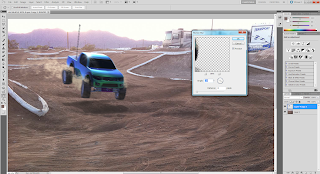


No comments:
Post a Comment